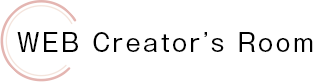There are several ways to display a calendar on your site, but I often use fullcalender.js.
http://fullcalendar.io/
It is very useful because it can display the contents of fullcalendar google calendar as it is.
The other day, I was given a job to display multiple googole calendars in this fullcalender, and I actually embedded them, but I struggled to figure out how to import multiple calendars using Google API v3.
I’m sure there are many people besides me who struggle with this.
So, in this article, I would like to explain “How to display multiple google calendars in fullcalendar” in an easy-to-understand manner.
We hope you find it useful.
The installation method is based on the explanation on the original site.
Please check the following first.
【heder】
|
1 2 3 4 5 |
<link rel='stylesheet' href='css/fullcalendar.css' type='text/css' media='all' /> <script src="http://ajax.googleapis.com/ajax/libs/jquery/1.9.1/jquery.min.js"></script> <script type='text/javascript' src='js/moment.min.js'></script> <script type='text/javascript' src='js/fullcalendar.min.js'></script> <script type='text/javascript' src='js/gcal.js'></script> |
【body】
Write the calendar where you want it to appear.
|
1 |
<div class="calendar1"></div> |
【Option settings】
We will not explain how to get the Google API.
Configure the settings here to load multiple google calendars.
(placed in html)
|
1 2 3 4 5 6 7 8 9 10 11 12 13 14 15 16 17 18 19 20 21 22 23 24 25 26 27 28 |
<script> $(document).ready(function() { $('.calendar1').fullCalendar( { // Set the API key. googleCalendarApiKey: 'Here is the API key you got.', eventSources: [ { //Schedule 1 googleCalendarId: 'Calendar ID1', className: 'calendar_1' }, { //Schedule 2 googleCalendarId: 'Calendar ID2', className: 'calendar_2' } ], }, }); }); </script> |
You can find the calendar ID in “Calendar Settings” -> “Calendar Address” of the google calendar you want to display (must be shared and set to public).
By specifying the class in “className:”, you can also set the design in css.